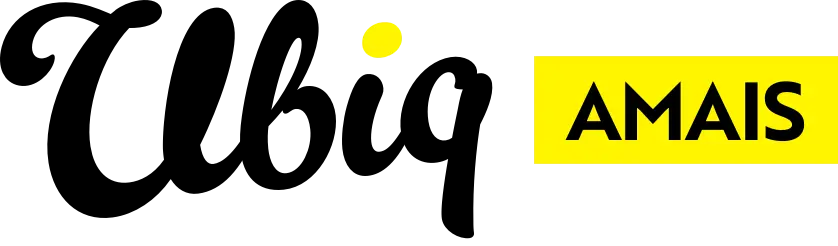Follow these simple steps to create and set up your school’s Vimeo account.
| CREATE YOUR ACCOUNT |
|---|
|
Step 1: Create Your Account Open your web browser and go to www.vimeo.com. You have two options:
Tip: Use a generic school email address (e.g. marketing@schoolname.org or communications@schoolname.edu) rather than a personal one, so others can access the account later if needed.
|
| CHOOSE A PLAN |
|
Step 2: Choose a Plan
Note: You can upgrade or downgrade your plan at any time.
|
| SET UP YOUR PROFILE |
|
Step 4: Set Up Your Profile Click your profile icon (top right) → Settings. Under Profile, add:
|
| UPLOAD YOUR FIRST VIDEO |
|
Step 6: Upload Your First Video
|
| ADD TEAM MEMBERS (OPTIONAL) |
|
Step 9: Add Team Members (Optional)
|
Discover more
ONGOING SUPPORT
Need help with anything else?
If you can’t find the answer you’re looking for in our Knowledge Base, there are three ways you can get support: